Adding an ordinary data quality step
When an ordinary data quality step in a model is applied, the repository sends incoming entity data for validation and/or enrichment, to a third-party data quality service for which Boomi DataHub provides built-in support. You can configure the inputs and outputs for an ordinary data quality step.
Before you begin
You must have the following privileges to add a data quality step to a model:
- MDM - Edit Models
- MDM - View Models
Procedure
-
In the Data Quality Steps tab, click Add a Data Quality Step or Add Your First Data Quality Step.
The Available Data Quality Services dialog appears and takes focus.
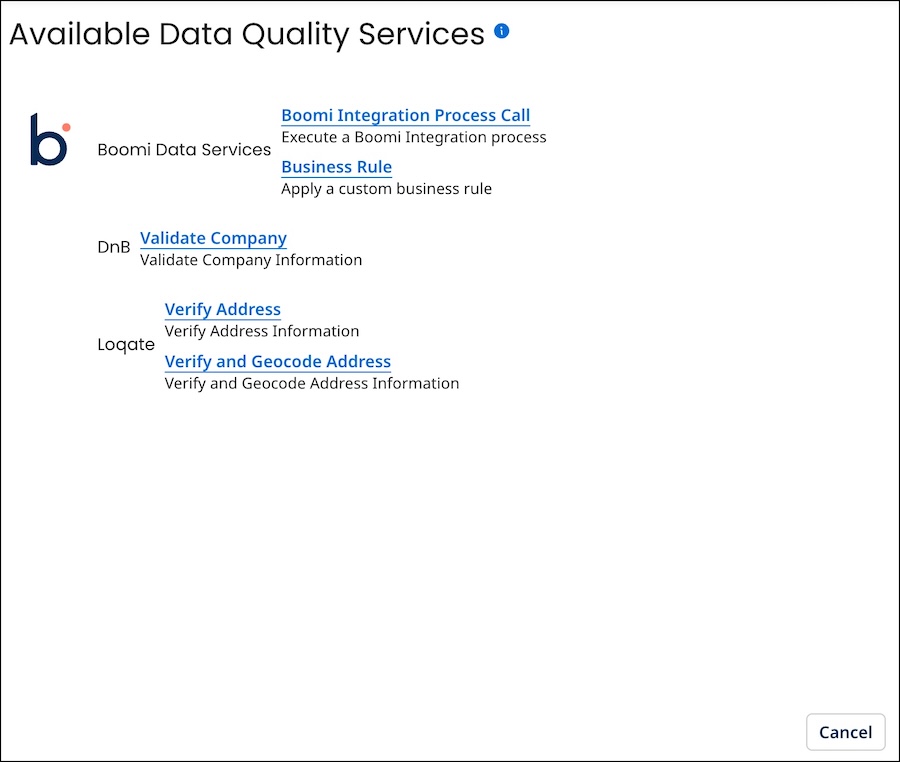
If the desired service is already enabled for usage in data quality steps, it is listed in the dialog.
-
If the desired service is not enabled, you can enable the data quality services for your data quality steps. Otherwise, skip to step 3.
-
In the Available Data Quality Services dialog, click the link for the desired service. All linked services except Business Rule are usable in ordinary data quality steps.
The Data Quality Step wizard opens to the Configure Fields screen.
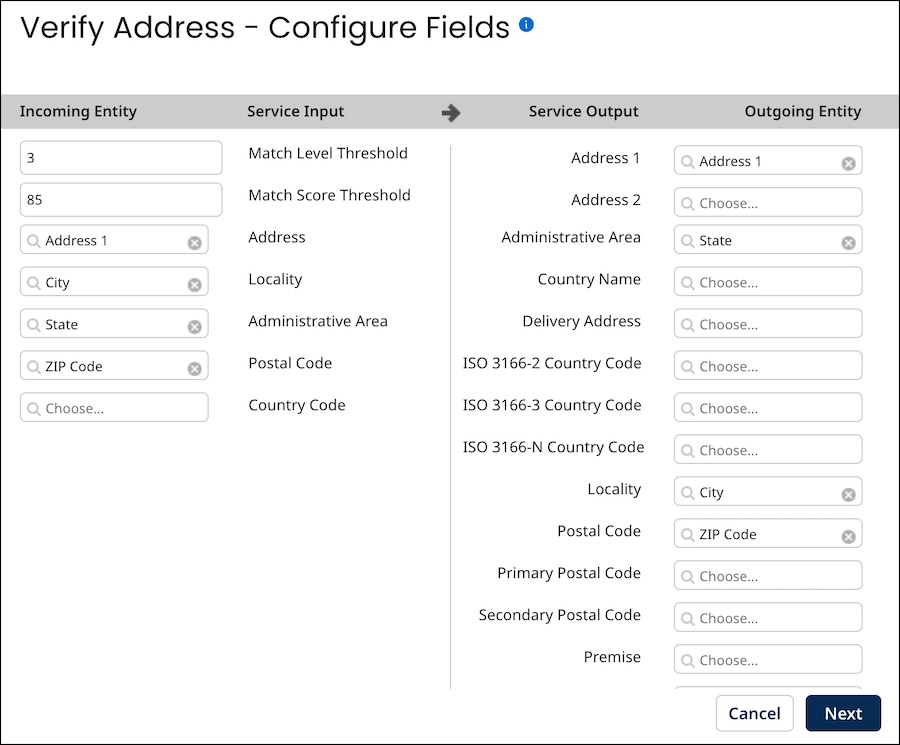
-
To configure the Incoming Entity, select the field in the model that corresponds to each supported object property for which you want to send data to the service for validation. When you hover your pointer over the object property name, a description of that property will be displayed. If you do not select a field, it means that a value will not be sent for that particular object property. To clear a selection, click
button. Fields that are deleted will be marked as Unknown.
noteFor Loqate data quality steps, optionally set the following:
-
Match Score Threshold — the required similarity between input data and the closest reference data match as a percentage. A value of 100 specifies complete similarity. The default is 85.
-
Match Level Threshold — the level, expressed as an integer, to which the input data matches reference data after validation and enrichment. The minimum value, 0, specifies no match level. The maximum value, 5, specifies matching at the delivery point (building or structure) level. The default is 3.
-
-
To configure the Outgoing Entity, select the field in the source entity that will be updated with data retrieved from the service for each object property. When you hover over the name of an object property, a description of that property will be displayed. If you do not select a field, it means that a value will not be retrieved for that specific object property. To clear a selection, click
button. Fields that are deleted will be marked as Unknown.
-
Click Next.
The wizard advances to the Set Step Condition - Contributing Source screen.
The Set Step Condition - Contributing Source applies only to ordinary and integration process call data quality steps. It is used to set or adjust a condition under which the step is applied based on the source that contributed the entity.
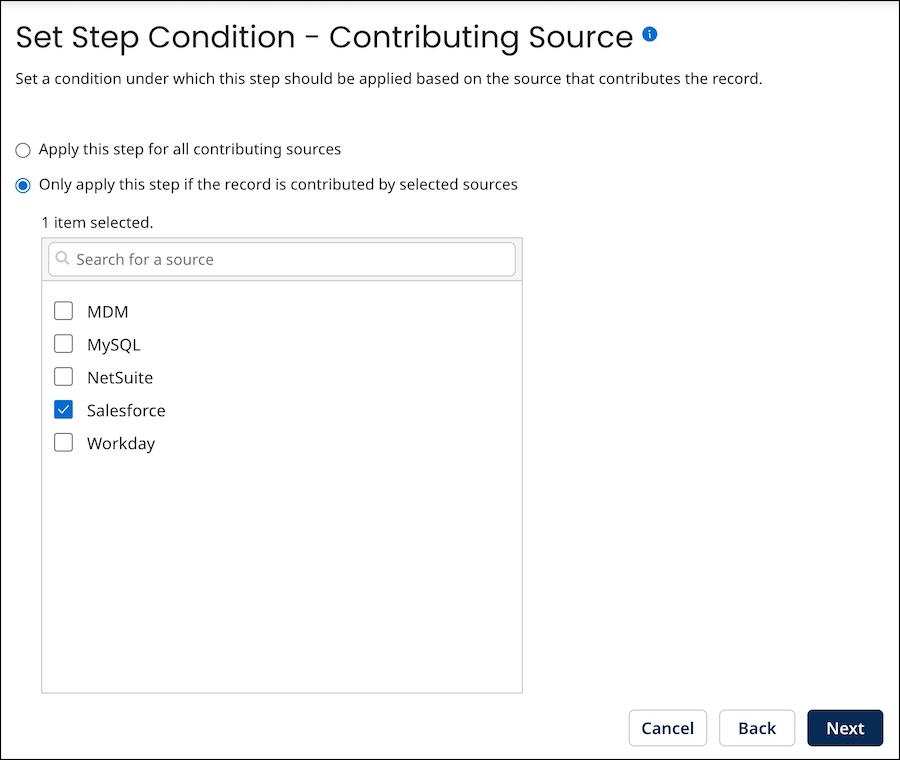
-
Optional: To configure the data quality step for the source contributing to the records, you can select one of the options mentioned below:
-
By default, the Hub selects Apply this step for all contributing sources, indicating that the source record updates regardless of their contributing source.
-
If the source record updates contributed by specific sources, select Only apply this step if the record is contributed by selected sources, and you can activate the checkboxes for the required fields associated with the selection.
-
-
Click Next.
The wizard advances to the Set Step Condition - Field Changes screen.
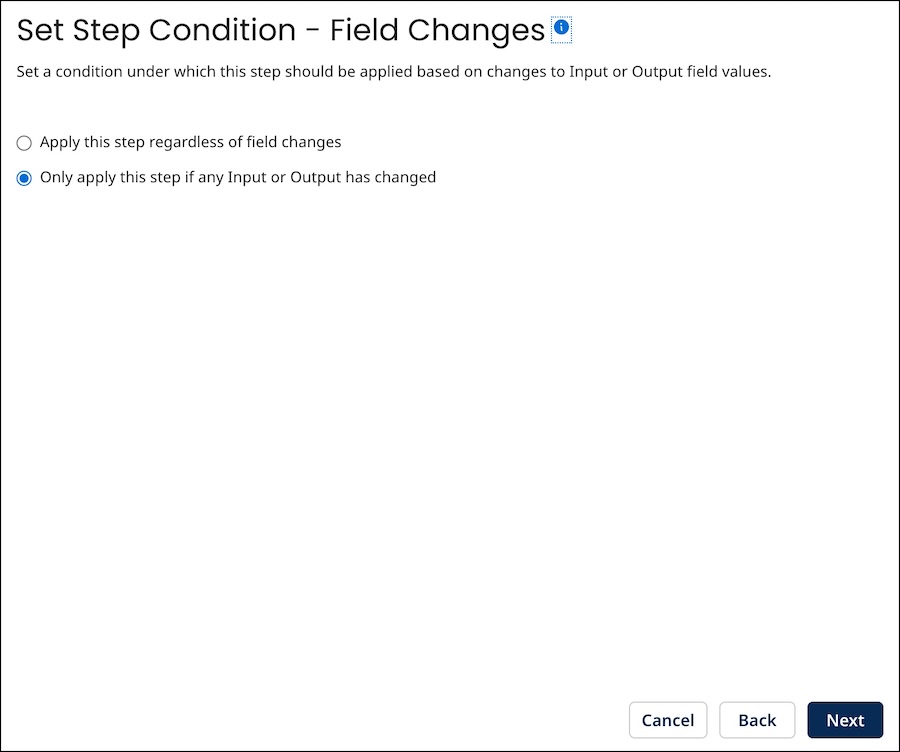
-
Optional: To configure the data quality step for updating source entities that match golden records, you can select one of the options mentioned below:
-
By default, the Hub selects Only apply this step if any Input or Output has changed, indicating that the source entity populates or changes the values of golden record fields selected as inputs (step 2) or outputs (step 3). For collections where fields are selected as Inputs or Outputs, qualifying changes include collection items whose input and output fields do not match those of any existing item.
-
If a source entity does not populate or change the values of golden record fields selected as inputs (step 4) or outputs (step 5), you can select Apply this step regardless of field changes. Selecting this option may be advantageous for domains with relatively dynamic source data.
-
-
Click Next.
The wizard advances to the Set Step Condition - Custom Business Rule (optional) screen.
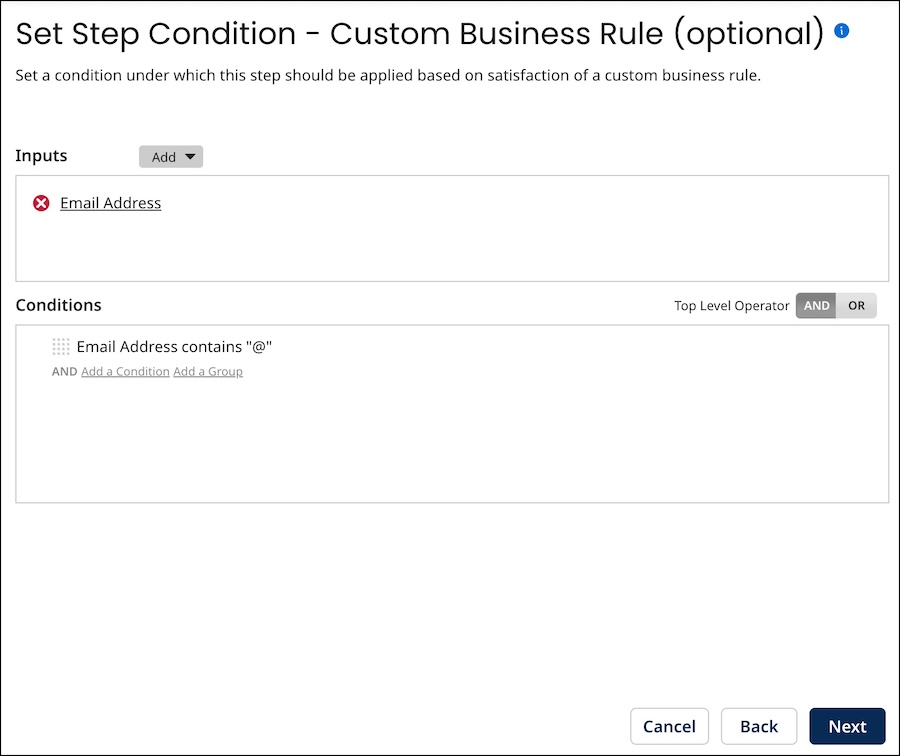
-
Optional: To configure the data quality step so that it is applied only to entities that satisfy a business rule, configure the business rule using the Inputs and Conditions controls.
The steps are analogous to those for configuring inputs and conditions in a business rule data quality step.
-
Click Next.
The wizard advances to the Step Name and Connection Settings screen.
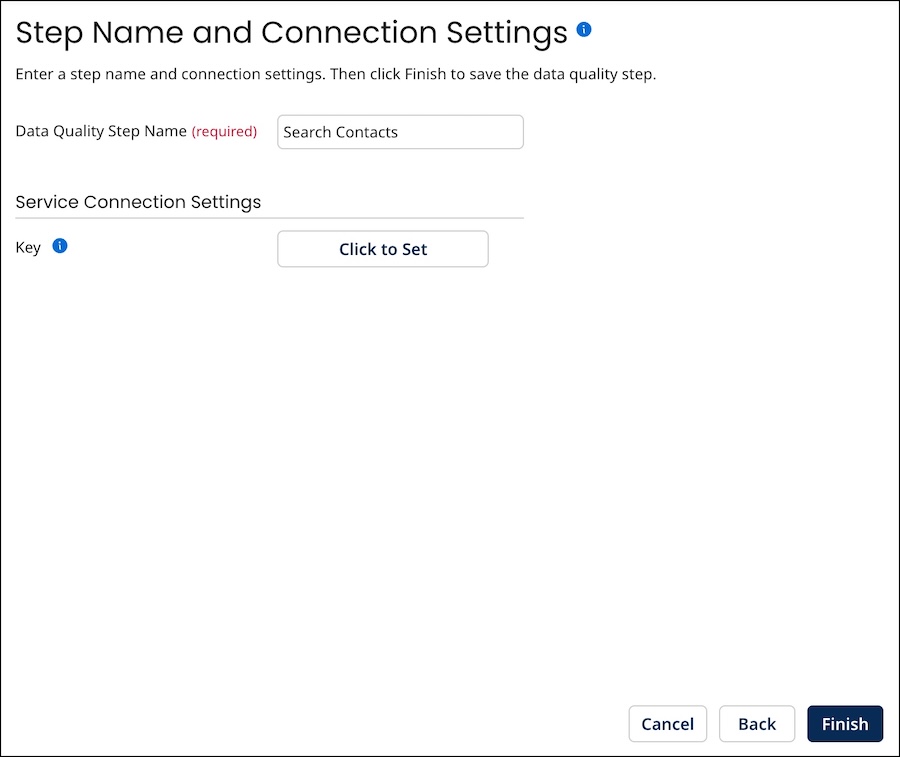 note
noteThe Service Connection Settings appears only for an ordinary data quality step.
-
In the Data Quality Step Name field, type the name of the data quality step.
The default is the name of the operation — for example, Search Contacts.
-
If this is a D&B data quality step, in the User Name field, type the user name for accessing D&B. Otherwise, skip to step 15.
-
Click Click to Set.
-
Do one of the following:
-
If this is a D&B data quality step, in the Password field, type the password for accessing D&B.
-
If this is a Loqate data quality step, in the Password field, type the API key for accessing Loqate.
-
-
Click Apply.
-
Click Finish.
The wizard closes, and the data quality step is added.
